I’ve always been into productivity and making sure that I get the most out of the time I spend working. I have a whole series of posts on the topic you can check out here. Today I want to delve into the Google Workspace tools that you can use to manage your time, increase your productivity, and work smarter. I feel extra qualified to share this advice now that I work for Google!
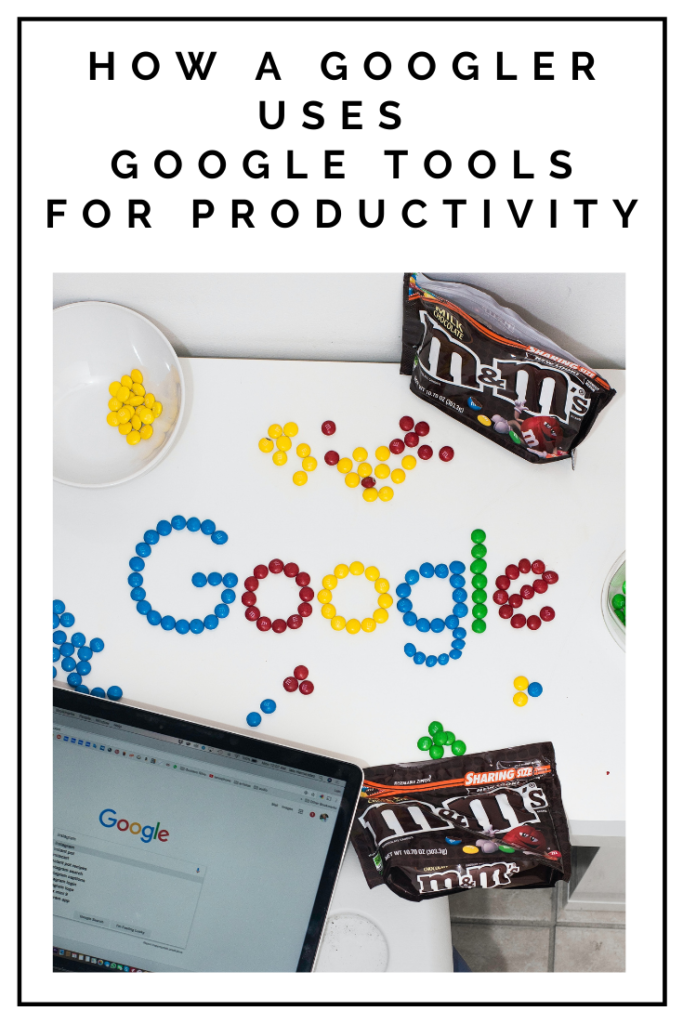
Gmail
If you use Gmail for your work and personal life you have a ton of features at your disposal. Let’s start with how you set up your inbox.
Inbox Type
You have a few options to view your inbox; default, important first, unread first, starred first, priority inbox, multiple inboxes. I find the best is “priority” inbox. I customize mine to be “important” then “unread” then “everything else.” When a new message comes in you can read it and then decide where you want it to live: right up in the important section or in the everything else section (I usually collapse that) or archived.
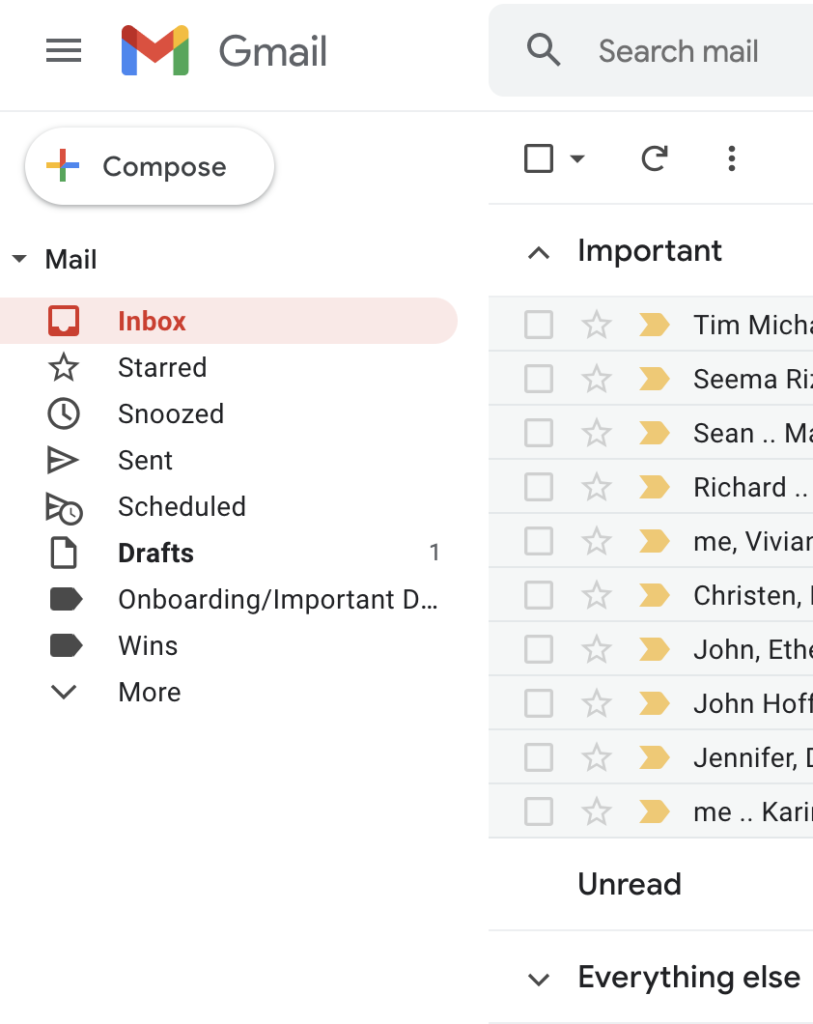
Tasks
My inbox management changed when I discovered how you can use Google Tasks in your inbox. When you’re on an email you can click the little check mark at the top to add to tasks. When I respond to an email, I’ll hit tasks and set it to a couple of days later so I remember to follow up if I haven’t gotten a response. You can add additional notes and subtasks too, plus this allows you to archive the email and take it out of your inbox without forgetting about it. I go to my tasks section every day to review the emails I need to follow up on and any other notes I’ve thrown in.
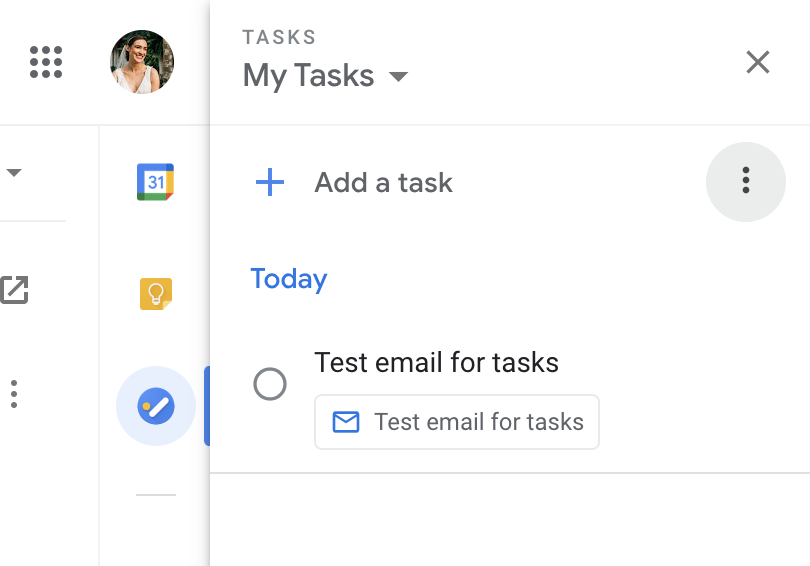
I know some people like the “snooze” function that takes an email out of your inbox and then brings it back at a certain time. I’m not a fan, but that could be a good alternative to follow up on emails if you’re not into using tasks.
Schedule Send
When you are composing an email you have the option to schedule what time it will send. Instead of hitting send, you’ll click the dropdown arrow next to send and select “schedule send.” You can then chose the date and time you want your message to go out. This is useful if you are working on emails during off hours and want to make sure your recipient sees it during business hours or you have a specific event you want to follow up on.
Star
If I am receiving a lot of emails in one day, I like to use the Star function to call out the emails I know I want to get back to. Instead of moving them to tasks, this is what I use to make sure I look back at these specific emails on the same day.
Folders
I hardly use folders anymore. I’ve converted to archiving emails and then using the search function…but if you do still want to use folders (I find this more useful in my personal inbox) you can control the order they show up in by putting a number in front of them. Simple, but effective.
Chrome
Do you find yourself keeping the same key tabs open every day? Most likely your email, your calendar, Drive, Slack…in Google Chrome you can “pin” tabs to be open every time you open a window. All you do is open the tab, right click, and select “pin.” This is a small time saver that makes a big difference. And since it makes those tabs smaller it gives you more room for the other tabs you’re working in.
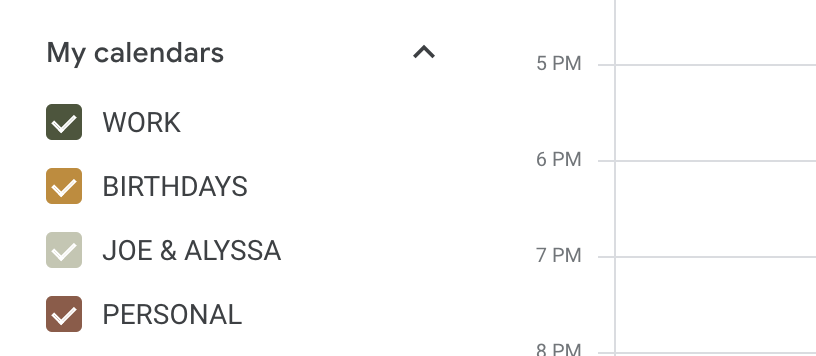
Gray out what already happened
Most of my days I have back to back meetings and tasks that I put on my calendar (more on that below). When I take a glance it’s helpful to see what has already happened and what’s coming up. If you go to Settings you can go to View Options and check the box to “Reduce the brightness of past events.”
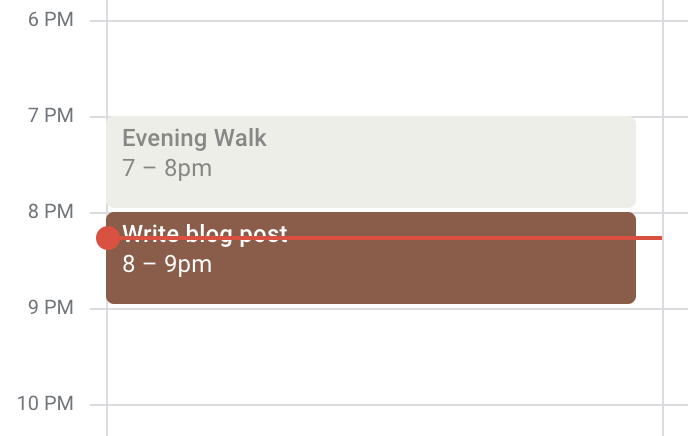
Use your calendar for meetings and tasks
Google give you Task and Reminder calendars by default. I find them somewhat constricting, so I uncheck those. Instead, I created my own calendar I call Tasks and use that to insert times into my day when I am going to do certain work. I go to settings for that calendar and don’t make it visible to my colleagues.
Shared calendars
I have one shared calendar “Joe & Alyssa” that we use for dates and hanging out with friends that is visible for both of us. We can both edit this and keep it private from colleagues.
Those are my top tips for productivity with Google tools I use all day, everyday. Do you have any useful methods for managing your inbox and calendar? Would love to hear!
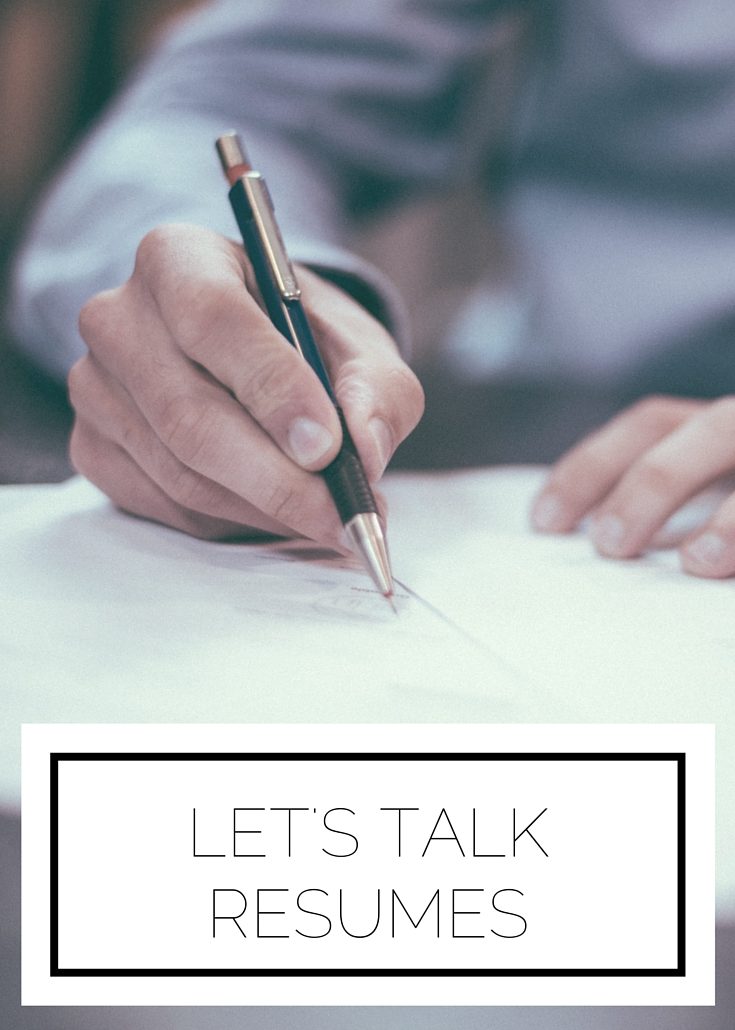

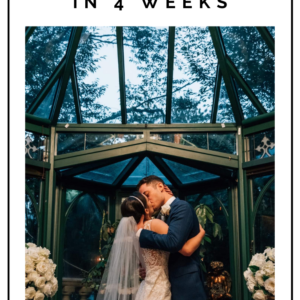
Leave a Reply